Tech tips by Lyle Opseth
 EVCC provides two apps for your mobile phone, one for general members and a second one for coordinators.
EVCC provides two apps for your mobile phone, one for general members and a second one for coordinators.
Each app provides features for members to manage their registrations and coordinators to manage their rides. These apps do not provide a complete set of features available on your computer browser but, rather, provide complementary features you can use when on a ride or away from home. While these apps require a data plan to work best, they can also be used for reference without a data plan with a little bit of preplanning.
Find it on your favourite app store
There are Android and Apple iOS versions of these apps which you can find on the Google Play Store and the Apple App Store. Search for “Wild Apricot”. Download and use is free. Members should install the “Wild Apricot for members” app and coordinators should also install the “Wild Apricot for admins” app.
The apps require you to sign in with your id and password, the same ones you use to login to the EVCC website on your browser but you should only need to do this the first time you open the apps.
The following discussion provides an overview of the features of each app. This description is not complete but outlines the most used and useful features. I use the Apple version of the app so the features may be slightly different than described in the Android version.
Wild Apricot for Members
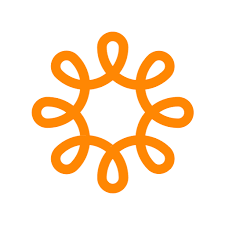 Use this app to ensure you are registered for a ride, find the start location, find contact information for the coordinator or other ride participants, get the latest ride information, and to display your club membership digital card if you need to show it at a participating retailer for a discount.
Use this app to ensure you are registered for a ride, find the start location, find contact information for the coordinator or other ride participants, get the latest ride information, and to display your club membership digital card if you need to show it at a participating retailer for a discount.
When you open Wild Apricot, you will see four tabs at the bottom: “Members”, “Events”, “My Tickets”, and “My Profile”.
Feature #1 - Members: This lists the club members and their public information. You can use this to find the phone number of a member to contact them. For example, if you are going to be late to the start of a ride (e.g., got lost finding the start or held up in traffic) or you lose the route on a ride and there's cell service, you can look up a coordinator's phone number and call them.
I recommend that coordinators review their public information to make sure their contact information is correct and that your mobile number is provided rather than your home phone number.
Feature #2 - Events: Events lists all public upcoming club rides. You may use this tab to register for a ride, look up the start of the ride (if you can't find it), and review the ride description details and registrants.
Touching the start-location field from the overview page will open the map to show the location of the start. While the ride description may include the Ride With GPS map as a convenience, you will need to load the map onto the Ride With GPS app or your bike computer to get ride guidance. You cannot load the map onto a bike computer from the Apricot Map. Review the “Ride With GPS” information on the club website for information on using Ride With GPS maps.
While you can register for a ride on this page, you cannot deregister. Go to the “My Tickets” tab to do this.
Coordinators should review the location field of their rides in this app to ensure that the start location is properly displayed in a map. Sometimes I provide the GPS coordinates to avoid ambiguity. (This can be easily determined in Google Maps when creating your ride. I can provide help if needed.) A location description like “Train station in Banff” is too vague. Do you mean Banff townsite, Banff national park, or Banff Scotland? Apricot doesn't know. And even when using the location “Railway Ave., Banff”, Apricot may confuse it with Railway Ave in Canmore or some other town with a Railway Ave.
Feature #3 - My Tickets: Use this ticket to find all the upcoming rides for which you have registered. Use this page to deregister from a ride. Your contact information is also listed. Review it to make sure it is correct so the coordinator can contact you if needed (via text, email, or phone), or to get your emergency contact information.
Feature #4 - My Profile: This shows your public and private profile information for review. You can select “My Card” so you can show your club membership card. This can be useful to get discounts at partner retailers.
If you don't have a data plan or the start of the ride doesn't have cell service, you can preload ride information such as a map to the start location or the coordinator's contact information before leaving home in case you may need this information.
Wild Apricot for Admins
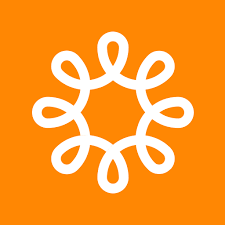 Coordinators can use this app for managing their rides. This app cannot be used to create or edit rides but it is useful for managing the participants registered for a ride. This app opens with four tabs listed at the bottom and the “Events” tab is the opening default. Coordinators will mainly use the “Events” and “Contacts” tabs.
Coordinators can use this app for managing their rides. This app cannot be used to create or edit rides but it is useful for managing the participants registered for a ride. This app opens with four tabs listed at the bottom and the “Events” tab is the opening default. Coordinators will mainly use the “Events” and “Contacts” tabs.
Feature #5 - Admin - Events: The “Events” tab is used to find any ride. Rides are normally tagged when created and you can select tags as a filter to find a ride. Usually I just select “Upcoming Events” and then scroll to find my ride. Rides are listed chronologically.
When you display a specific event, it will display similarly to the members app version with some additional information (e.g., the waitlist).
Selecting the “Registrations” tab displays the registrants and allows you to mark the attendance of each preregistered member. I sometimes use this to manage ride participants rather than a paper copy. If the start location doesn't have cell service or you do not have a data plan, you can preload this page and leave it open to manage attendance.
Feature # 6 - Admin - Contacts: You can use this tab to find the contact information and emergency contact for participants of your ride.
No Cell Service or No Data Plan
You can reference a page in either app even if you don't have cell service or a data plan if you open the app to the needed page and leave the app open to that page. For those with limited data plans, the data usage of the apps is minimal.
